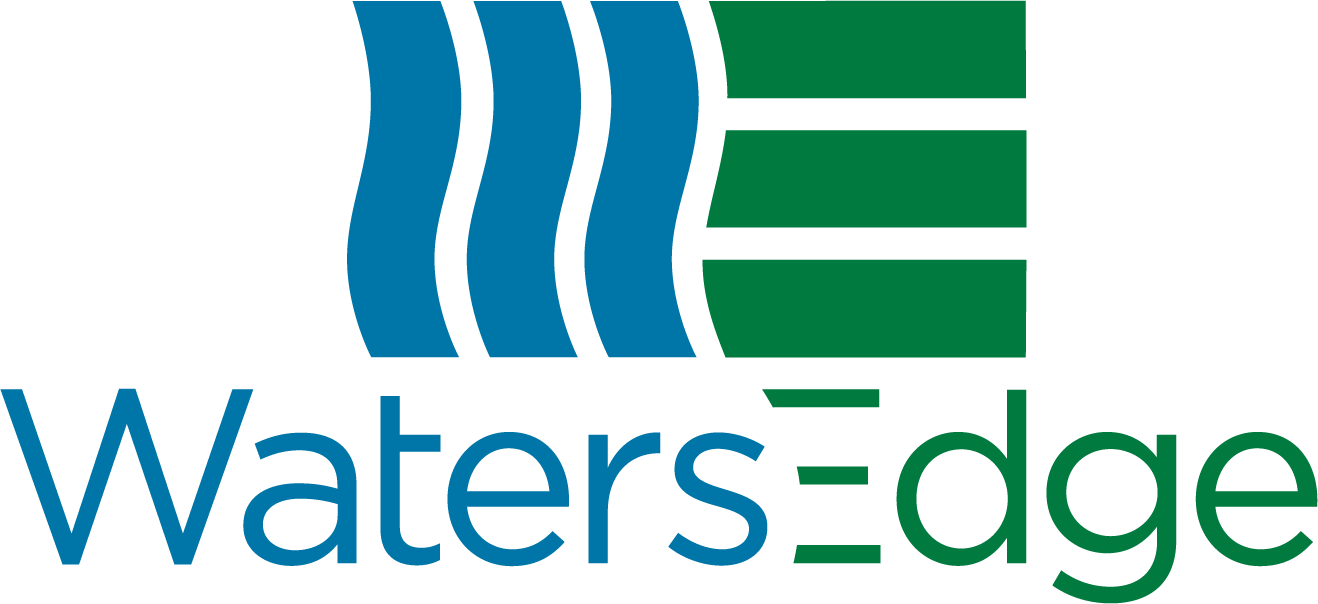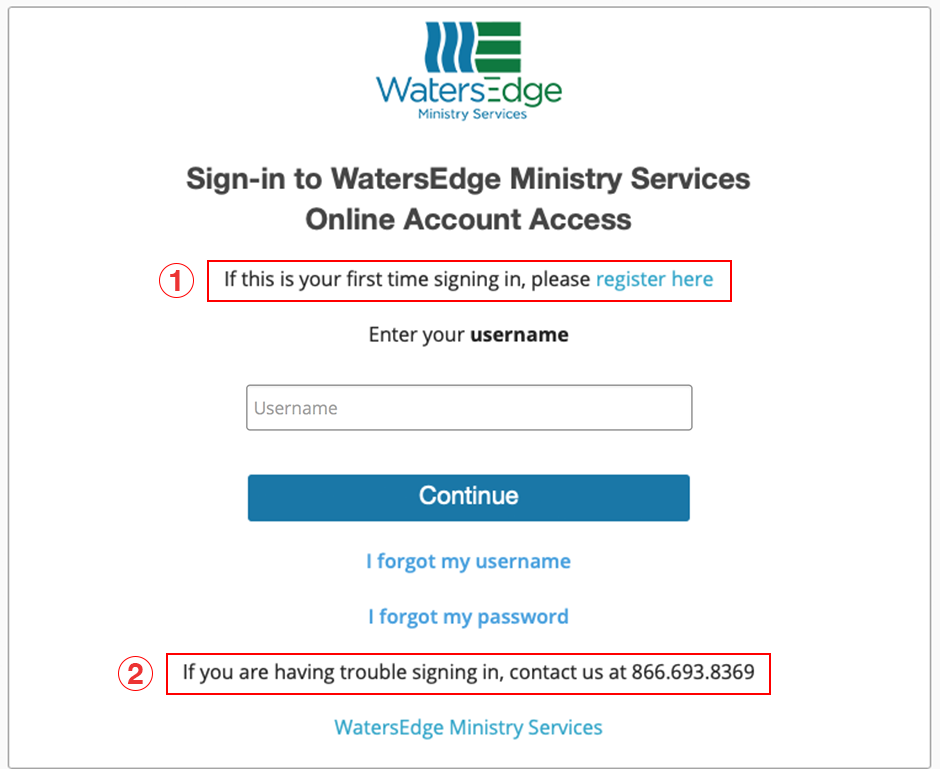ClientConnections Overview
ClientConnections provides churches and ministries with a simplified online account experience. From a single website, you can check balances and histories, make loan payments, send/withdraw funds and update contact information.
To begin using ClientConnections, click the blue “Sign-in” button at the top right of this page.
Below you’ll find a brief overview designed to help familiarize you with ClientConnections. You’ll also find instructions for registering your organization’s ClientConnections account.
If you need additional help, please contact Sam Youngs at syoungs@WatersEdge.com / 405-416-5765, or Cindy Kralik at ckralik@WatersEdge.com / 405-400-8129.
Prefer something in print? Download a PDF of this overview.
Registration and Sign-in
- You must register your organization’s account before you begin using ClientConnections. To complete registration, you’ll need the temporary username and temporary password recently provided to you by letter.
- We want to make your ClientConnections experience easy. Please don’t hesitate to contact us if you have any questions during the registration or sign-in process.
Homepage

ClientConnection’s homepage is your starting point to access all services offered through the website.
- On the left of the homepage you’ll find More Information. Use this to visit our website (WatersEdge.com), apply for a loan, or check Demand & Term Deposit rates.
- On the right of the homepage you’ll see your organization’s name (assigned by you during the registration process). Click your organization’s name to reveal the My Settings and Logout menu options.
Account Summary

At the center of the homepage you will find ClientConnection’s main navigation options: Account Summary, Statements & Notices, and Payments & Transfers.
Account Summary will allow you to view your organization’s Enhanced Cash Fund, Term Deposit and Church Building Loan accounts.
Statements & Notices

Statements & Notices provides access to E-Notices and E-Statements. Clicking on individual statements will allow you to review, print, or save these documents. You may choose to stop receiving these statements by updating your settings.
Payments & Transfers

Payments & Transfers features a Quick Navigation bar on the left. Use these options to select ACH origination, transfer funds, redeem or reallocate an investment, or create a new investment.
- If you select ACH Origination, you can make a loan payment or withdraw/add money to your Enhanced Cash Fund.
- If you choose Transfer Funds, you can transfer from your Enhanced Cash Fund to make a loan payment.
- You may redeem or reallocate a current Term Deposit.
- You may create a new Term Deposit.
Need more help?
We want ClientConnections to make it easier to manage your ministry’s finances. While this overview covers the basics, our Ministry Services team is ready to provide detailed one-on-one help. If you have questions or are having difficulty navigating ClientConnections, please contact Sam Youngs or Cindy Kralik.
Sam Youngs
Ministry Services Officer
syoungs@WatersEdge.com
405-416-5765
Cindy Kralik
Director, Loan Administration
ckralik@Waters.com
405-400-8129